Stay in Touch
Get sneak previews of special offers & upcoming events delivered to your inbox.
Sign in
01-14-2018 08:42 AM
Had a burglary in my home when I was in the hospital. Had to replace both TV's and computer.
My problem is the mail font is too small. Also the the column on the side with Inbox, sent, delete, etc. is so small I can hardly see it. Need to enlarge all font on Outlook mail anything in background too.
Please don't tell me to Google it. At my age I couldn't remember it. I used Outlook mail on my last computer but my husband set it up for me and he has since passed away.
Any help would be greatly appreciated. Thank you so much
01-14-2018 08:52 AM
Try this-
Click Mail.
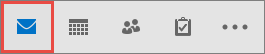
Click View > View Settings.
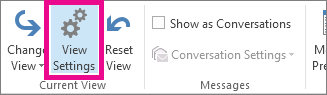
Click Other Settings.
To change the font or font size for the column headers in your Inbox (like “From” and “Subject”), click Column Font, and then make the desired adjustment.
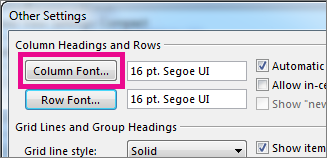
To change the font or font size of the message subject lines in your Inbox, click Row Font, and then make the desired adjustment.
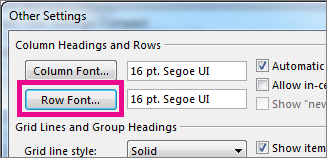
In the Reading Pane, you can also make the contents of an email larger, so it’s easier to read.
However, increasing the size of the text in the Reading Pane only works on the email you are currently looking at. When you click on another email, the body text will return to the default font size.
Click once on the message you want to preview in the Reading Pane.
In the bottom right corner of the Outlook window, drag the zoom bar right (for larger text).
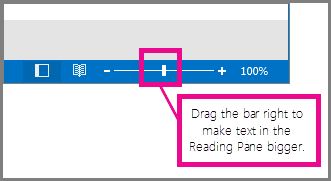
Get sneak previews of special offers & upcoming events delivered to your inbox.
*You're signing up to receive QVC promotional email.
Find recent orders, do a return or exchange, create a Wish List & more.
Privacy StatementGeneral Terms of Use
QVC is not responsible for the availability, content, security, policies, or practices of the above referenced third-party linked sites nor liable for statements, claims, opinions, or representations contained therein. QVC's Privacy Statement does not apply to these third-party web sites.
© 1995-2025 QVC, Inc. All rights reserved. | QVC, Q and the Q logo are registered service marks of ER Marks, Inc. 888-345-5788