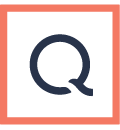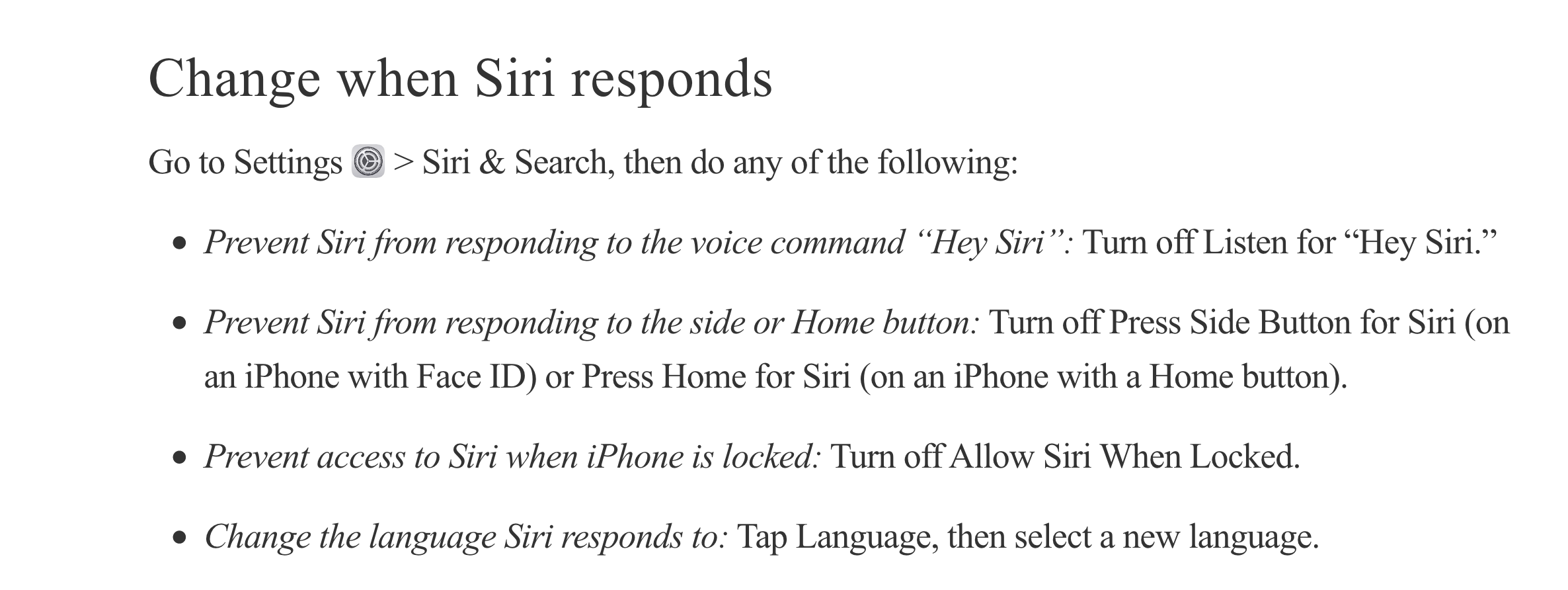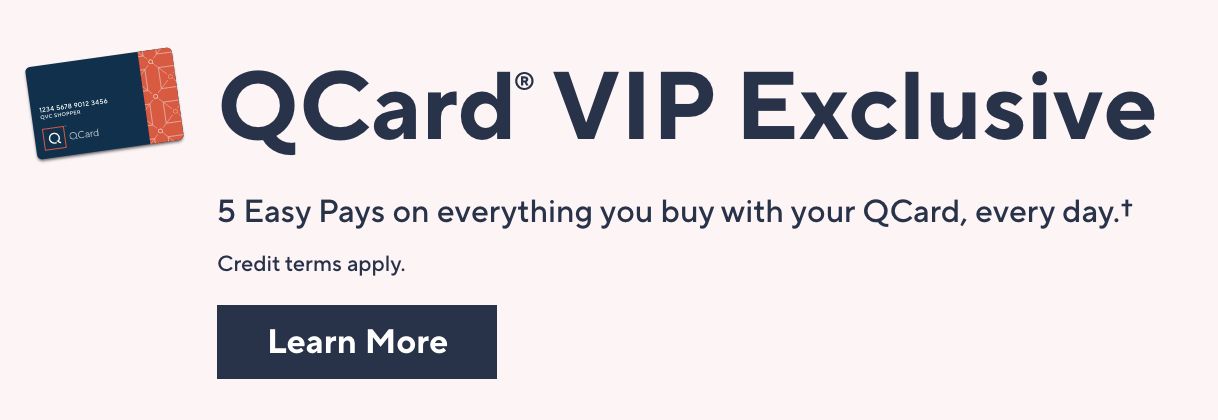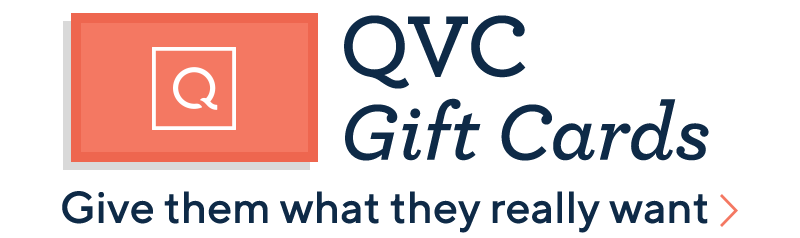What causes Hey Siri to stop working on your iPhone 8?
Among the most common reasons as to why Siri doesn’t work (aside from a faulty update to iOS) are as follow:
- Low Power Mode – Make sure Low Power Mode is disabled. The main Siri app and Hey Siri function will not work if low power mode is turned. If necessary, turn off Low Power Mode or charge your iPhone until it has sufficient battery charge then try using Siri and test Hey Siri function by then. To do so, head over to Settings-> Battery-> Low Power Mode then tap the switch to turn it off.
- No Internet connection – If Siri will respond something like “Sorry, I’m having trouble connecting to the network” or “Try again in a little while” then it’s probably a network problem. This means you need to deal with and fix your network first so as to get Siri back to work as intended.
- Software glitches – Random app glitches can occur at any time, thereby causing an app to suddenly malfunction or become erratic. If you have confirmed that your iPhone is not in Low Power Mode and that the Internet is working fine, then the problem is more likely triggered by some random software glitches which are usually rectified by a soft reset or reboot on the app or iPhone itself.
- Incorrect settings – If Siri started to become erratic after making some changes to your iPhone 8 settings, then some of the changes you’ve made might have caused conflict and thus resulted to this problem. You might have disabled certain options which are supposed to be enabled or vice versa. As resolution, you can revert the settings back to their prior configurations then try to see if that makes things good again with Hey Siri or Siri.
- Faulty microphone – Dirt is also considered among the factors that can cause Siri to become not precise or not working at all. Clear diction and pronunciation are necessary for Siri to respond properly to your voice commands. If something is blocking the microphone, then Siri may not be able to understand you clearly. Thus, care to check and test your iPhone 8 microphone too. Aside from dirt, the microphone can likewise acquire damage from accidental drops and liquid exposure. If Siri or Hey Siri started to have issues after any of these incidents, then that could denote a possible damage to the hardware, particularly on the microphone. Unfortunately in this case, your chance of obtaining ultimate fix is too low unless you’ll have your iPhone repaired by a technician. To rule this out from the probable causes, check the microphone by recording an audio or voice memo. if necessary, If the microphone works, try to clean it. You can clean the microphone hole with a soft toothbrush or blow it with compressed air. Also try to remove any iPhone case then retry using Hey Siri again. Some cases tend to block the microphone, thus Siri won’t be able to clearly understand your voice. You can also use a headset then try using Siri with your headset. If Hey Siri works fine when using a headset, then it’s probably the microphone that is to blame.
If you are certain that the problem you have with Hey Siri is not due to a hardware damage, then you may proceed to troubleshoot your iPhone 8 software after doing some workarounds.
Recommended workarounds and generic solutions The following solutions are also applicable to deal with relevant issues affecting Siri app on your iPhone 8 like if Siri is not available, or doesn’t understand to questions and voice commands, or just doesn’t work as intended. Don’t forget to test the app after performing each method to see if Siri is working properly again. If not, then consider other options.
Note: When talking to Siri, be sure to speak clearly and utter precise voice commands for Siri to easily comprehend and process your voice input commands.
Restart your iPhone (soft reset)A restart or soft reset often fixes minor problems occurring and causing conflicts to an app. To make sure this isn’t what’s going on in your case, try to quit Siri then restart your iPhone 8 the usual way. If Siri fails to work and causes the display to freeze, then it’s possible that the app has crashed and therefore needs to be restarted. In this case, a forced restart would be necessary.
- To force your iPhone 8 to restart, press and quickly release the Volume Up button. Then press and quickly release the Volume Down button. Finally, press and hold down the Side button or Power button until you see the Apple logo.
Wait until your device boots up completely then try to use Hey Siri again.
Check your iPhone 8 settingsFirst, verify and ensure Siri and Hey Siri are enabled on your iPhone 8. They must be turned on in order to work and be used on your device.
- To do so, head over to your iPhone Settings-> General-> Siri-> then tap to enable the Siri switch and Allow Hey Siri switch below it.
Also turn try to turn Dictation off and on.
- To do so, navigate to Settings-> General-> Keyboards-> then tap the Enable Dictation switch to turn the feature off. Tap OK to confirm. Restart your iPhone then go back to Settings-> General-> Keyboards-> then tap the Enable Dictation switch to turn it back on.
Aside from these options, you can also try to toggle the Wi-Fi switch off and on to refresh the Internet connection on your iPhone.
Once you’re done making necessary changes to these options and functions, try and test to see if Siri or Hey Siri is now working as intended.
Reset network settings on your iPhone 8Again please note that internet connection via Wi-Fi or cellular data is necessary for Siri to work on your device. If you found out that the problem is associated with network connectivity issues, then resetting the network settings on your iPhone will likely be able to fix it.
Resetting network settings will reset all your iPhone’s data connections back to the default or original settings and configurations. So all saved Wi-Fi networks, and other settings will be deleted and network options are restored to defaults. Before you proceed, make sure you take note of all your Wi-Fi networks and passwords as you will need to set them up afterwards. Then follow these steps to proceed with the network settings reset:
- Tap Settings from the Home screen.
- Tap General.
- Tap Reset.
- Tap Reset Network Settings.
- If prompted, enter the device passcode.
- Confirm selection.
Your iPhone will then reboot once the reset is finished. You then can test Hey Siri afterwards.
Factory Reset your iPhone 8If all else failed to fix the problem and Hey Siri is still not working on your iPhone 8, then you may continue to troubleshoot the software with a factory reset. It is possible that the problem is caused by more complex software errors that could not be rectified by any of the prior methods. Your next option therefore is a complete wipe out to give your iPhone a clean fresh start. But before you do so, be sure to create a backup of your iPhone data for safekeeping. And when everything is set, follow these steps to reset your iPhone 8 to factory defaults.
- Tap Settings from the Home screen.
- Tap General.
- Tap Reset.
- Select the option to Erase all content and settings.
- If prompted, tap the option to confirm factory reset.
After the reset, reboot your iPhone, continue with the initial setup then try to use Hey Siri afterwards.
If Siri is still not working, try to connect your iPhone 8 on a computer then restore or update iOS through iTunes.
Other options to consider if nothing works- iOS recovery tools. There are a lot of iOS recovery tools for you to try on when needed. These tools can be downloaded online so all you have to do is pick the best and compatible software for your computer and your iPhone 8, then go ahead and give it a shot.
- Contact Apple Support/carrier. Escalate the issue for further assistance and recommendations. If you feel the need to talk to your carrier or Apple Support on this matter, then do so and give them a call. They’ll be able to offer you some other options and recommendations for sure.
- Tech service. Take your iPhone to a service center for hardware assessment. If you suspect that the iPhone microphone is damaged from accidental dropping or liquid exposure, your iPhone 8 requires service. Have it diagnosed by a technician and repair if needed.