Stay in Touch
Get sneak previews of special offers & upcoming events delivered to your inbox.
Sign in
06-08-2023 04:00 PM
Still getting used to my new Samsung A13 5G for Tracfone.
I've made a few calls this week that have me on hold while people check things, and I'm surprised how quickly the screen goes black ... like in 20 seconds. I have to either keep tapping the screen or press the side button to get the screen back. It's annoying.
My adjustment for the Screen Timeout is currently set at 5 minutes, so it's not that.
My sister did some research and said you can adjust the "proximity sensor" but my phone doesn't seem to have that, or it's called something else. That term didn't come up in the owner's manual for this phone. Nothing, nada, zip.
I just don't understand why I have to keep tapping the phone every 20 seconds or it goes black.
What is causing this ... and how do I change it?
TIA ! ![]()
06-08-2023 04:50 PM
Screen timeout is a feature that automatically turns off the screen after a certain amount of time to save battery life. The default setting is 15 seconds, which may feel like the screen turns off too quickly, but this is normal. Follow the steps below to change the Screen timeout setting to keep your phone on longer.
Step 1. Launch the Settings app, then select Display.
Step 2. Swipe to and tap Screen timeout.
Step 3. Choose the desired time limit for your screen to stay on.
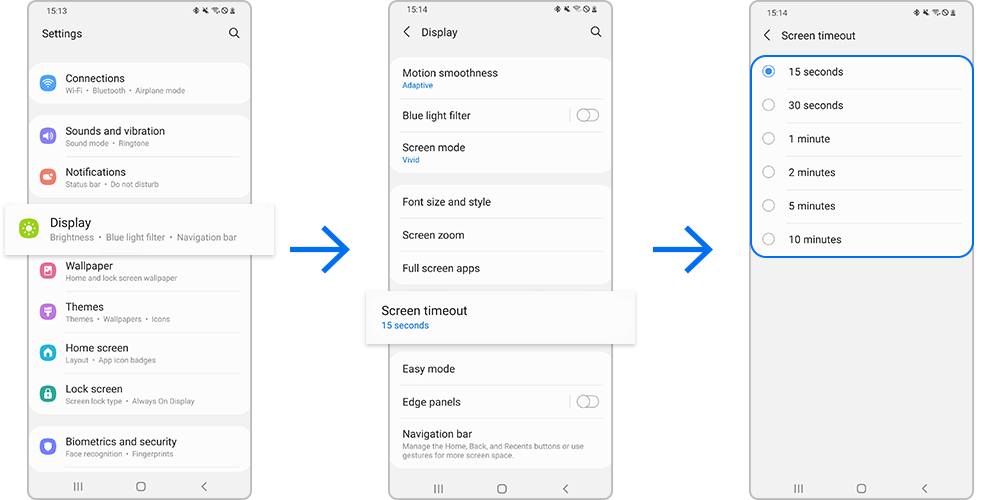
Note: The longer the screen duration, the more battery life is used.
When your phone is not in use, save battery life by turning off the display. However, not touching the screen does not always mean that the phone is not in use. Your Galaxy phone can keep the display on as long as you are looking at the screen. Follow the steps below to enable Keep screen on while viewing.
Step 1. Launch the Settings app, then select Advanced features.
Step 2. Tap Motions and gestures.
Step 3. Tap the switch next to Keep screen on while viewing to turn it on. This keeps the screen on while you’re looking at it, using the front camera to detect your face.
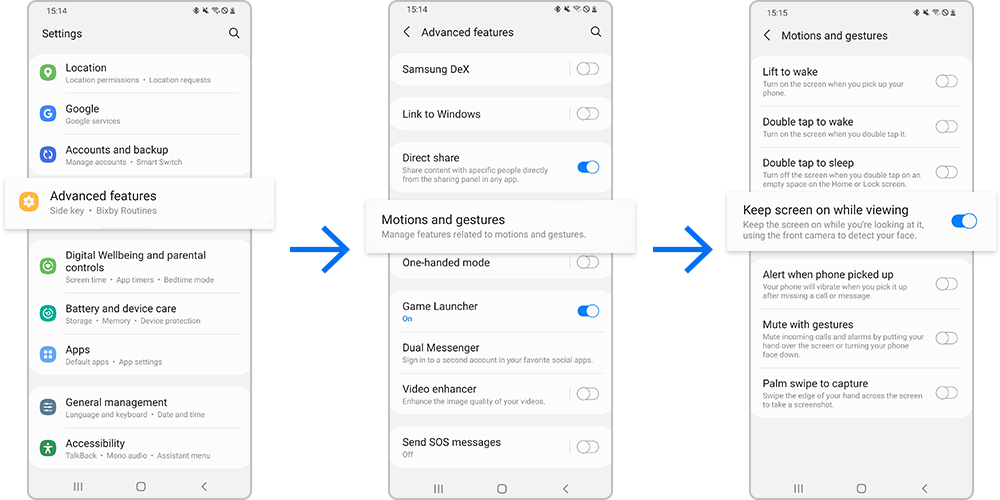
My phone is set to 10 minutes using both of the above settings. No issues like you have using the above settings.
I also use the "double tap" options to turn display on & off.
I use one of the pre-installed screensavers to auto-turn on when phone/display is in "sleep" mode.
If you do not understand the above instructions, use YouTube tutorials. A video is worth MORE than a thousand words.
"Never argue with a fool. Onlookers may not be able to tell the difference."
Get sneak previews of special offers & upcoming events delivered to your inbox.
*You're signing up to receive QVC promotional email.
Find recent orders, do a return or exchange, create a Wish List & more.
Privacy StatementGeneral Terms of Use
QVC is not responsible for the availability, content, security, policies, or practices of the above referenced third-party linked sites nor liable for statements, claims, opinions, or representations contained therein. QVC's Privacy Statement does not apply to these third-party web sites.
© 1995-2025 QVC, Inc. All rights reserved. | QVC, Q and the Q logo are registered service marks of ER Marks, Inc. 888-345-5788